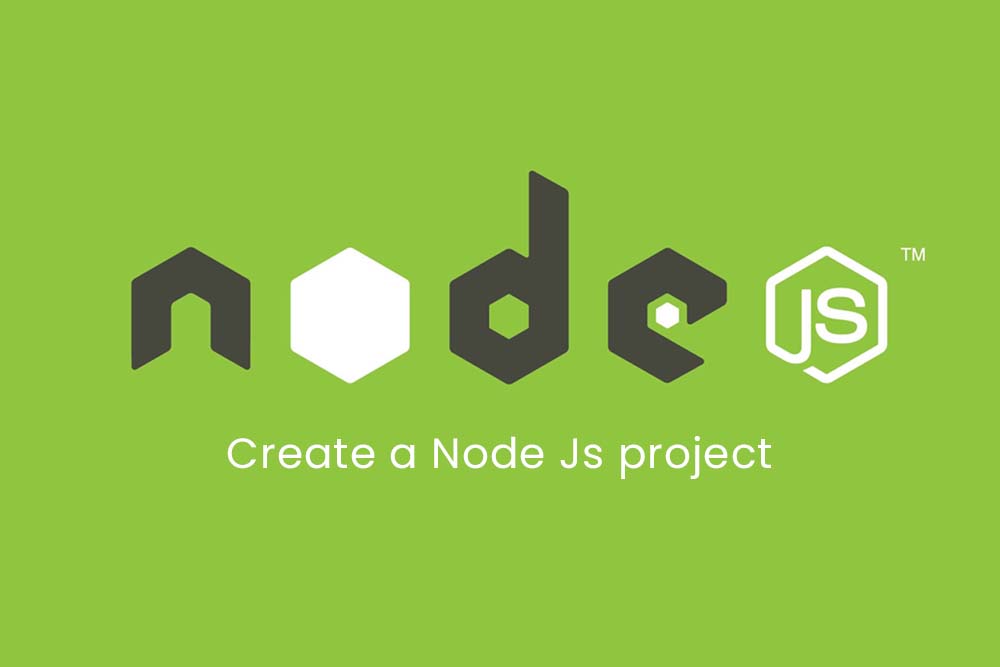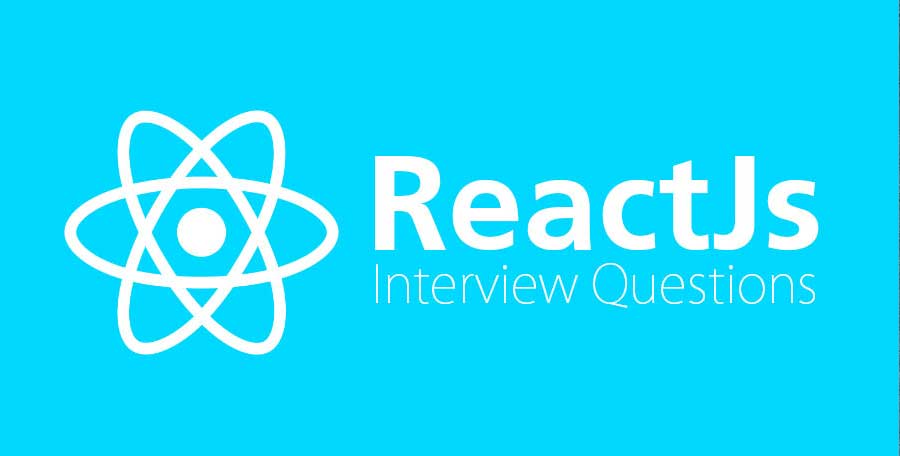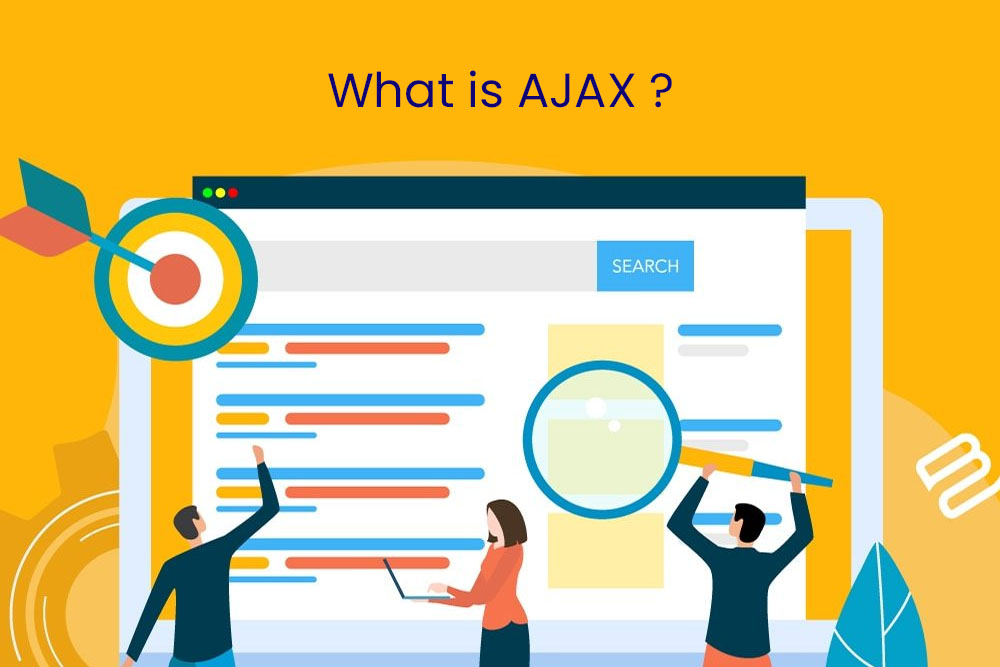Node.js is a server-side application runtime environment. It is used to build and execute applications that use the JavaScript programming language and can be deployed on Windows, macOS, Linux, or mobile devices. Node is particularly popular within the backend of single-page apps (SPAs) and serverless architecture because it has an event-driven architecture that makes it perfect for both use cases.
What makes it so important for coders to keep leaning Node coding language?
Node.js offers an alternative to traditional server-side application development. It provides a platform for building applications that are highly event driven and non-blocking in nature. This allows Node developers to build applications with a high throughput of data transfer that require minimal CPU overhead and memory usage – which makes it extremely efficient compared to other technologies like Java or Ruby (which requires lots of memory and CPU power). Node.js offers many advantages such as being able to handle large volumes of data through streams and concurrent processing. These advantages make Node a perfect candidate for use in any application where response time is important, such as e-commerce or gaming websites.
From below here we are describing the steps to build successful node server project:
- Visit the NodeJS website to download the software
- Ensure that Node.js and npm are installed, their paths defined, and the NODE_ENV variable is set to production
- Create a new project folder
- NPM runs in the background when you reference the project folder.
- Install any NPM packages needed
- Create a project folder in place where your site content will be placed.
- Create a Node/JavaScript file in the project folder (this is your server file)
- Run your server
- Visit your (local) website!
let look each step in-dept to learn more about building a node js project:
Step 1. Visit the NodeJS website to download the software
NodeJS is an open-source platform for building fast, scalable network applications. NodeJS can be installed on Windows, Linux, and Mac operating systems.
One of the most common ways to download and install nodeJS on your machine is by downloading it from the official website of npmjs.com.
If you’re trying to download NodeJS on Windows 10, the quickest way is to download a .msi installer file from nodejs.org. You can find it at https://nodejs.org/en/download/.
The easiest way to do this is by heading over to the Visual Studio Gallery website, which has a number of pre-installed .msi files for popular development platforms including NodeJS.
Step 2. Ensure that Node.js and npm are installed, their paths defined, and the NODE_ENV variable is set to production
Node and NPM are two key players in the JavaScript ecosystem. They help developers to create web applications
I recommend that you follow the Node website and install Node on your machine. But first, make sure that you have a working version of Node. If you don’t have it installed, download one from the website.
After installing Node, follow these instructions to make sure that it works properly:
- Open up a terminal window
- Enter these commands into your terminal window: node -v node -p js-version
- If both of those command lines return “v7.6”, then everything is good to go!
In order to make sure Node and NPM are installed and their PATHs are defined, follow these instructions:
1. Install Node
2. After installation, start a new terminal session.
3. Type the following command: npm install -g npm
4. Add the following line to your .bashrc file: export PATH=”$HOME/.node/bin:$PATH”
5. Now type “node” in your terminal and hit enter to confirm that you have Node installed correctly.
6. In your .bashrc file, add the following line at the end of it: source ~/.bashrc
Step 3. Create a new project folder
It’s a good idea to get your folder in order, and name it whatever you want for your projectThe creation of a new directory or folder is a simple thing to do. Everyone should be able to do it.
Step 4. Start running NPM in your project folder
NPM is a package manager for JavaScript that many developers use in their projects. It allows you to install and manage packages for your project. However, it can be difficult to start running NPM in your project folder if you do not have Node installed on your machine.
In order to start running NPM, you will need to install Node (version 8 or later) first. Then, run the following command inside the folder of your project:
` npm init ` -y
This will create a package.json file which will contain all necessary information about your project including dependencies, scripts and other related settings.
Step 5: Install Any NPM Packages Needed
NPM (Node Package Manager) is a program that helps manage all your node.js packages. It is the main package manager for Node.js, a javascript runtime environment that is used to run web applications on servers and also in browsers.
To install any NPM package, you need to have NPM installed on your computer. You can open it by typing npm in the command line or by going to the website https://nodejs.org/en/download/. Once you open it, type npm install -g which will make it available globally so you can use it anywhere without having to keep track of where and how you installed it every time or you can add –save-dev or just save-dev which will save the package locally while still making it globally accessible.
Step 6: Create HTML file a project folder in place where your site content will be placed
Include a file in your referring folder with the extension ‘.html’.The most common convention is to name the primary html file ‘index.html’, but this is not a hard rule. You can name it whatever you want.
Step 7: Create a Node/JavaScript file in the project folder
Here is the easy steps:
1) Navigate to your Folder.
2) Right click on empty space and select “New/Text Document”.
3) Type “.js” at the end of your file name and press enter.
4) Now type “console.log(‘Hello World!’);” at the top of your JavaScript file and press enter.
5) Test your code by right clicking on your text document and selecting ‘Run Code’.
Step 8: Start the Node Server
After installing the NodeJS, it is time to start the server.
The Node.js is a server-side JavaScript environment that can be used for developing web apps, REST APIs, etc. Node comes with npm – a package manager that makes it easier to install and manage programs installed in your NodeJS environment.
After installing the Node.js server, you will need to start it manually.
When Node.js is installed on your system, it starts a new process called node . It will be listening for incoming requests from the console where you can send commands. To start the Node process automatically use the following command in your terminal:
npm start
npm stopTo start the server:
- Open terminal and type “npm start” in the command line window of your app folder or application file’s root directory
- Press enter when done
- To stop the server: type “npm stop” in the command line window of your app folder or application file’s root directory
Note:
This command should start node and all its processes automatically (the default port number is 3000).
Step 8: Visit Your Site on Local-host
Open a browser and use the following URL localhost:<port number>
localhost:3000Congratulations! Now You can see your website running in your device.