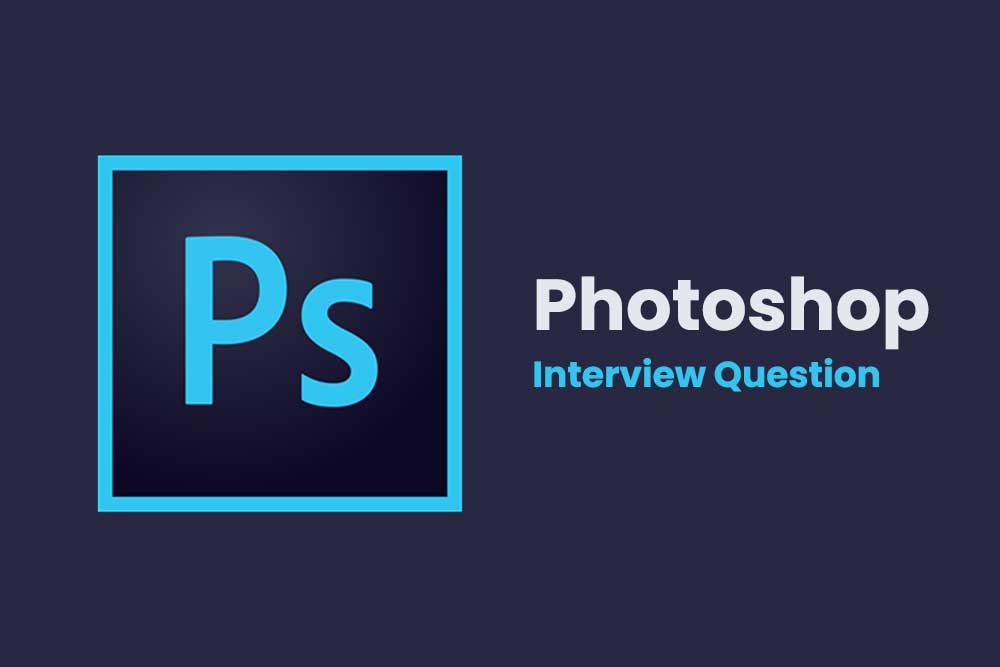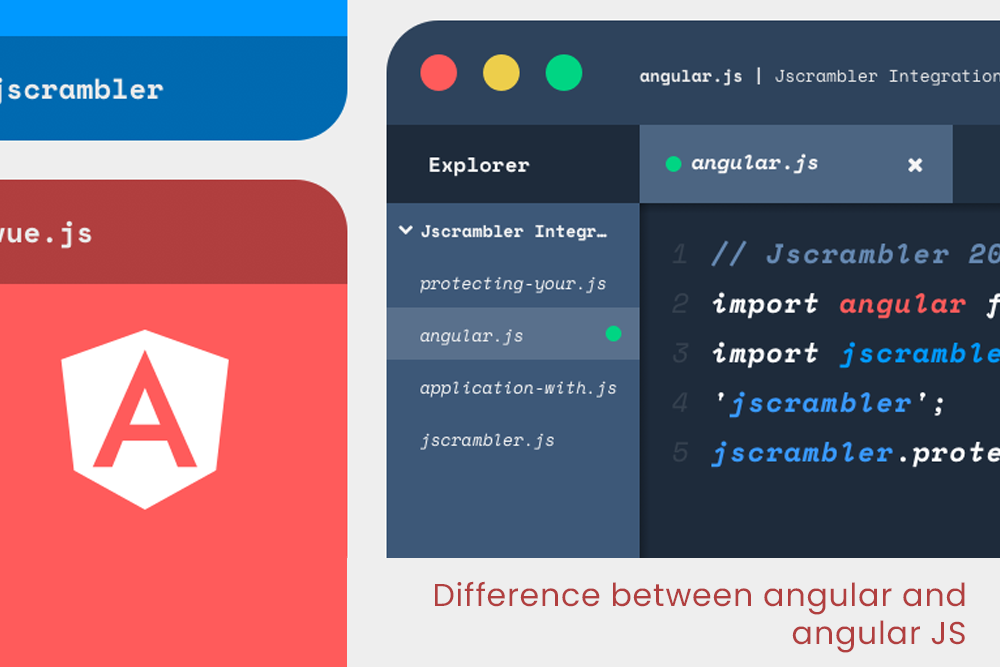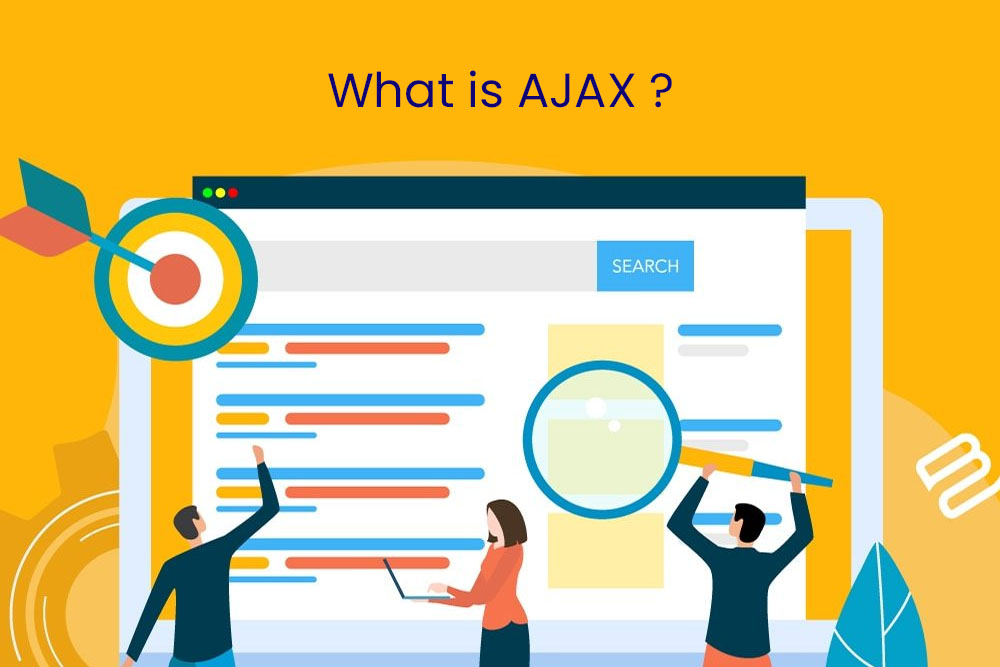What is Adobe Photoshop?
Adobe Photoshop is a collection of image-editing software that works on computers and mobile devices. Its features include the ability to edit and manipulate digital images, as well as to create original artwork with textures, patterns, and text.
How to re-size image in Adobe Photoshop?
Their are 2 method to resize any images
Step 1: Create a New Document with the Width and Height set to your desired size. For example, if you want the image to be 6″ wide by 2″ high, then create a document with a width of 6″ and height of 2″.
Step 2: Open the image that you want to resize in Adobe Illustrator or Photoshop. Select all then Ctrl+T to transform it into a path or Shift+Ctrl+T for something simpler. Now that it has been made into a shape, choose the Direct Selection Tool (A) from your toolbar and select one of its
For example, if you want to add a photo that is exactly the same size as the background in your adobe photoshop, try this:
Step 1: Open the photo you want to add.
Step 2: Go to “Layer” and click on “New Layer” button.
Step 3: In the menu bar at the top of your screen, click on “Transform.”
Step 4: In the drop-down menu for how you want to resize, select “Fit on Artboard.”
Step 5: Change your size by dragging one of these sliders inwards or outward. If you’re not happy with your new size, just hit “Reset” and start from step 4 again.
How to select exact match colour?
There are three different tools that can be used to select exact match colours in Photoshop. One is the eyedropper tool which allows you to sample any colour on your screen and make it the foreground color. The second tool is called ‘Color Picker’ which lets you select colors from a variety of other tools. The third tool uses colors already available in your workspace as its palette.
What is use of lasso tool?
The Lasso tool is important for making selections. It can be used to select an arbitrary color anywhere on the image, regardless of the pixel depth.
Lasso tool is useful for selecting specific areas of an image. Whether it is around the eyes, around facial features, or to draw attention to a particular section.
Lasso tool in Photoshop is used for selection, transformation and painting. It can be used with other tools like the brush tool or paint bucket tool. It has several commands like free transform, lasso scale and gradient.
What is gradient?
The gradient control panel in Photoshop is among its most loved features. You can use it to create various effects for your images just by adjusting the sliders. They can be applied to create many different effects like blending, shading, and coloring.
Gradient is a color transition between two or more colors. Gradients are often used in graphics, design, and photography as well as other creative fields.
Gradients are created with a series of small steps or changes in color. For example, if you want to go from light blue to dark blue, you would create a gradient by moving gradually from light blue towards dark blue. To make the transition more smooth, you would need to reduce the intensity of the color before switching colors or use a blend mode to have it appear gradually over time.
What is smart object?
Smart Objects help you save time by organizing your assets automatically for you.
There are two types of Smart Objects in Adobe Photoshop: Smart Object Type 1 and Smart Object Type 2.
Type 1 allows you to save an image or video as a single file with smart object inside it. You can then use the smart object as a standalone file without the need to save the original source file.
Type 2 allows you to keep multiple source files in one object without losing any quality or compatibility with other software programs.
Difference between PSB and PSD?
Psb stands for Photoshop bitmap, which is the native format of the application. The default setting for this format is 16-bit/32-bit, giving it more resolution than the other formats available in the program. Psd stands for Photoshop document which has an extension of .psd or .eps files that are used mainly by designers who require vector images.
What is healing tool?
It’s a tool that allows you to remove blemishes and wrinkles from images.
It’s used to automatically paint over an area of an image to remove imperfections with a continuous brush stroke.
What are swatches palettes?
With the help of the Swatches Palette, designers can easily generate new colors or modify existing ones for their designs. This tool helps them in finding the right mood and tone for their work.
The Swatch Palette has 15 different categories including light/dark, cool/warm, primary/secondary and so on.
What is gaussian blur?
Gaussian blur is a quick, easy way to soften an image. It can also be used to make selective areas of the photo appear sharp.
How you fix the blurry images in Photoshop?
Photoshop is an inbuilt software which is used for editing, retouching, and color correction in imaging. But sometimes due to the many advanced tools it has, it can be difficult for the user to fix the blurry images. Here are some of the ways by which you can deal with blurry images in Photoshop.
A) Use an Image-Based Filter
B) Use a Gaussian Filter
C) Apply Lens Distortion
D) Use Lens Flare
What is a bezier curve?
A Bezier curve is made up of multiple straight lines connected by corner points. It is the most commonly used drawing tool in Photoshop.
Bezier curves are effective when you want to be creative with your drawings. Especially, when you want to draw smooth transitions from one line to another without any visible lines.
How can you reduce noise in an image?
To reduce noise in an image, you need to start with a good photo to work on. You need to have an understanding of how color works and how it changes depending on the tone of the image. Keeping your final product natural is also very important for reducing any unwanted effects that might come with adding filters or adjustments that are not meant for every day use.
– Use less than 200% zoom and click and drag the layer opacity to reduce the amount of noise.
– Make two copies of your original layer. One copy will have no opacity, while the other will have 100% opacity. Then, merge both layers together.
– Use Layers > Flatten Image once you are done editing your photo to get rid of all the extra layers that are not needed anymore.